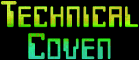
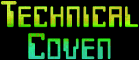 |
How to configure language preferences |
![[ In English... ]](../cwps/english.gif)
![[ Po Polsku... ]](../cwps/polish.gif)
Language preferences settings are sent to HTTP (WWW) server, which chooses proper language version of the document, according to them (if they are available and the server is correctly configured).
In language preferences settings you list language versions you accept, in reverse priority order (higher priorities first) - eg. you may set up, that if Polish version with ISO 8859-2 characters is available, you should get it, if not - version without Polish characters, and if it's also absent - english version. If none of them is available, the server will send one of the available ones.
Language versions are coded using (usually two letter) codes. They are standarized by ISO.
As to my documents, they are avalable in the following versions: Polish (ISO 8859-2 characters)
- code pl
Polish (ISO 8859-2 characters)
- code pl Polish (no polish letters) -
code pn (WARNING! This is a nonstandard code
Polish (no polish letters) -
code pn (WARNING! This is a nonstandard code English - code en
English - code en For user who wants to get
Polish versions of the documents and has ISO 8859-2 fonts or charset
translation: pl pn en
For user who wants to get
Polish versions of the documents and has ISO 8859-2 fonts or charset
translation: pl pn en For user who wants to get
Polish versions of the documents and does not have ISO 8859-2: pn pl
en
For user who wants to get
Polish versions of the documents and does not have ISO 8859-2: pn pl
en For user who wants to get
English versions of the documents: en pn pl, or even en
For user who wants to get
English versions of the documents: en pn pl, or even enIf you don't set up any preferences (browser may have its own defaults set - eg. Lynx has en set by default), or none of selected versions is available, server preferences are taken into account - for my documents it is pl pn en.
If you're interested in technical aspects of setting up the server, check this.
 Lynx Use
option "Accept language" found in the configuration menu available after
pressing o. Type there a list of accepted languages' codes, separated by
spaces, in the decreasing priorities order.
Lynx Use
option "Accept language" found in the configuration menu available after
pressing o. Type there a list of accepted languages' codes, separated by
spaces, in the decreasing priorities order. Netscape for MS
Windows Use "Language" page of the "General preferences" window. Codes
of accepted languages should be typed in the edit box on the right side and
accepted by pressing the down arrow button, or chosen from the list on the
left side and accepted by pressing the right arrow button. The left arrow
button removes selected language from the list of accepted languages (on the
right side).
Netscape for MS
Windows Use "Language" page of the "General preferences" window. Codes
of accepted languages should be typed in the edit box on the right side and
accepted by pressing the down arrow button, or chosen from the list on the
left side and accepted by pressing the right arrow button. The left arrow
button removes selected language from the list of accepted languages (on the
right side). Netscape for
XWindows Unfortunately, currently there's no way to set language
preferences. I hope this will change soon.
Netscape for
XWindows Unfortunately, currently there's no way to set language
preferences. I hope this will change soon. MS Internet
Explorer (This description is for version 2.0 for Windows 3.1 and
similar)
MS Internet
Explorer (This description is for version 2.0 for Windows 3.1 and
similar) Others I
don't have info on other browsers. If you can add anything, you should do
this.
Others I
don't have info on other browsers. If you can add anything, you should do
this.